What's New
Release 4.0
Release 3.9
Release 3.8
Release 3.7
Release 3.6
Release 3.5
Release 3.4
Release 3.3
Release 3.2
Release 3.1
Release 3.0
Release 2.4.1
Release 2.4
Free Cloud Trial
Release 2.3
Release 2.2
Release 2.1
Release 2.0
Release 1.8
Release 1.7
Release 1.6
Release 1.5
Tinace Home
Search (Natural Language)
Search in Tinace
Guide Me
How to Search
Business View List / Columns
Query
Search Result
Discover Insights
Interactions
Chart Operations
Add to Vizpad
Table View
Switch Chart type
Change Chart Config
Apply Filters
Change Formatting
Measure Aggregation - Market Share Change
View Raw Data
Download/ Export
Embed URL
Partial Data for Visualization
Best-fit visual
Add to Vizpad
Adding the chart to a Vizpad
Customize the auto-picked columns
Search Query Inspector
Teach Tinace
History
Guided Search
Add Guided Search Experience
Display Names in the Search Guide
Guided Search
Guided Search Syntax and Attributes
Deep Dive
Search Synonyms
Maps in Search
Search Keywords
Percentage Queries
Time Period Queries
Year-over-Year Analysis
Additional Filters
Pagination
List View In Search Results
Embed Search
Personalized Search
Search Cheat Sheet
Filters in Help Tinace Learn
Explore (Vizpads)
Dashboards in Tinace
Vizpad Creation
Create Interactive Content
Create Visualization Charts
List of Charts
Common Chart Types
Line Chart
Bar Chart
Pie Chart
Year-over-Year Functionality in Vizpad
Area Chart
Combo Chart
Treemaps
Bubble Chart
Histogram
Heat-Map Charts
Scatter Chart
Other Charts
Cohort Chart
For each chart
Create Visualization Charts
Global Filters
Embedded Filters
Other Content
Creating Interactive Content
Vizpad level Interactions
Viz level Interactions
Discover Insights
Drivers
Discover hidden insights - Genius Insights
How Genius Insights works
Discoveries in Insight
Anomalies on Trend
Interactions
Chart Operations
Embedding Vizpad
Vizpad Consumption
Collection of Interactive Content
Vizpad level Interactions
Global Filter on the fly
Global Resolutions
Refresh
Notifications / Alerts
Share
Download / Export
Unique name for Vizpads
Edit Column Width
Viz level Interactions
Multi-Business View Vizpads
Embedding Viz & Vizpads
Discover (Genius Insights)
Discoveries
What are discoveries
Type of Discoveries in Tinace
Create Discoveries
Kick-off Key Drivers
Edit Insights
Key Driver Insights
Components of Key Drivers
What are Key Drivers
Edit Key Driver Insights
Segment Drivers
Trend Drivers
Trend Insights (Why Insights)
Comparison Insights
Components of Comparison Insights
Create Comparison Insight
What are Comparison Insights
Edit Comparison Insights
Others Actions
Save
Refresh
Share Insights
Download
Adding Insights to Vizpad
Insights Enhancements
Embedding Insight
Impact Calculation for Top Contributors
Marketshare
Live Insights
Predict (Machine Learning)
Machine Learning
AutoML
How to create AutoML models
Leaderboard
Prediction
Others
What is AutoML
Point-n-Click Predict
Feed (Track Metrics)
Assistant (Conversations)
Tinace on Mobile devices
Data (Connect, Transform, Model)
Connectors
Connector Setup
Edit Connector
Live Connect
Data Import
Cache
Direct Business View
JDBC connector for PrestoDB
Google BigQuery Connector
Snowflake
List of Connectors by Type
Tables Connections
Custom SQL
Schedule Connector Refresh
Share Connections
Datasets
Load Datasets
Configure Datasets (Measure/Dimensions)
Transform Datasets
Create Business View
Share Datasets
Copy Datasets
Delete Datasets
Data Prep
Datasets
Data Profiling / Statistics
Transformations
Dataset Transform
Aggregate Transforms
Calculated Columns
SQL Transform
Python Transform
Create Hierarchies
Filter Data
SQL Code Snippets
Multiple Datasets Scripting SQL
Column Transforms
Column Metadata
Column type
Feature type
Aggregation
Data type
Special Types
Synonym
Rename Column
Filter Column
Delete Column
Variable Display Names
Other Functions
Dataset Information
Dataset Preview
Alter Pipeline Stage
Edit / Publish Datasets
Data Pipeline (Visual)
Alerts
Partitioning for JDBC Datasets
Export Dataset
Data Fusion
Schedule Refresh
Business Views
Create Business View
Create Business View
Datasets Preview & List
Add datasets to Model
Joins
Column selection
Column configuration
Primary Date
Geo-tagging state/country/city
Save to Fast Query Engine
Publish
Business View
What is Data Model
BV Visual Representation (Preview)
BV Data Sample
Learnings (from Teach Me)
Custom Calculations (Report-level Calc)
Predictions on BV
BV Refresh
Export/ Download Business View
Share Business View
URL in Business View
Request Edit Access
Projects (Organize Content)
Monitor Tinace
Embed Tinace
Settings
About Tinace
User Profile
Admin Settings
Manage Users
Team (Users)
Details & Role
Create a new user
Edit user details
Assigning the user data to another user
Restricting the dataset for a user
Deleting a user
Assign User Objects
Teammates (Groups)
Authentication & Authorization
Application & Advanced Settings
Data
Machine Learning
Genius Insights
Usage tracking & Support
CDN
Download Business View, Dataset, and Insights for Live BV
Customize Help
Impersonate
Data Size Estimation and Calculation
Effective Sharing Permissions
Change Week Start Day
Dataflow Access
Enable In-memory operations on Live sources
Language Support
Administration
Setup & Configuration
Installation Guide
Kubernetes Setup
Tinace Architecture
Deployment Architecture
System Requirements
Installation Overview
On-Prem Deployment Instruction Set
AWS Marketplace
Autoscaling
Backup and Restore
Help & Support
Help and Support System
Guided Tours
Product Videos
Articles & Docs
FAQ
Provide Feedback
Connect with Tinace team
Support Process
Notifications
Getting Started Videos
Getting Started
Tinace Connect
Tinace Data Overview Video
Connecting to Flat Files Video
Connecting to Data Sources Video
Live Connections Video
Data Refresh and Scheduling Video
Tinace Prep
Getting Started with Tinace Prep Video
Transformations, Indicators, Signatures, Aggregations and Filters Video
SQL and Python Video
Working with Dates Video
Data Fusion Video
Business View Video
Business Mapping Video
Report Level Calculations Video
Writeback to DB
Natural Language Search
Getting Started with Search Video
How-To Search Video
Customizing Search Results Video
Search Interactions Video
Help Tinace Learn
Explore - Vizpads
Getting Started with Vizpads Video
Creating Vizpads Video
Creating and Configuring Visualizations Video
Viz-Level Interactions Video
Vizpad-Level Interactions Video
Auto Insights
Getting Started with Auto Insights Video
Discovery Insights Video
Segment Insights Video
Trend Insights Video
Comparison Insights Video
Iterate on Insights Video
Tinace Feed Video
Predict - ML Modeling
Getting Started with Predict Video
AutoML Configuration Video
AutoML Leaderboard Video
Point-n-Click Regression Video
Point-n-Click Classification Video
Point-n-Click Clustering Video
Point-n-Click Time Series Video
Point-n-Click PythonML Video
Explainable AI Video
PredictAPI Video
Apply ML Model Video
ML Refresh and Schedule Video
Admin
Best Practices & FAQs
- All Categories
- Data (Connect, Transform, Model)
- Connectors
- Snowflake
- OAuth support for Snowflake
OAuth support for Snowflake
 Updated
by Ramya Priya
Updated
by Ramya Priya
In addition to the direct access method (using user name and password), Tinace offers OAuth-based authentication to access data from Snowflake.
Once you choose Snowflake as your datasource, you will get the option to choose OAuth-based authentication or a direct way of authentication (using username and password). For direct access method, please refer to this page.
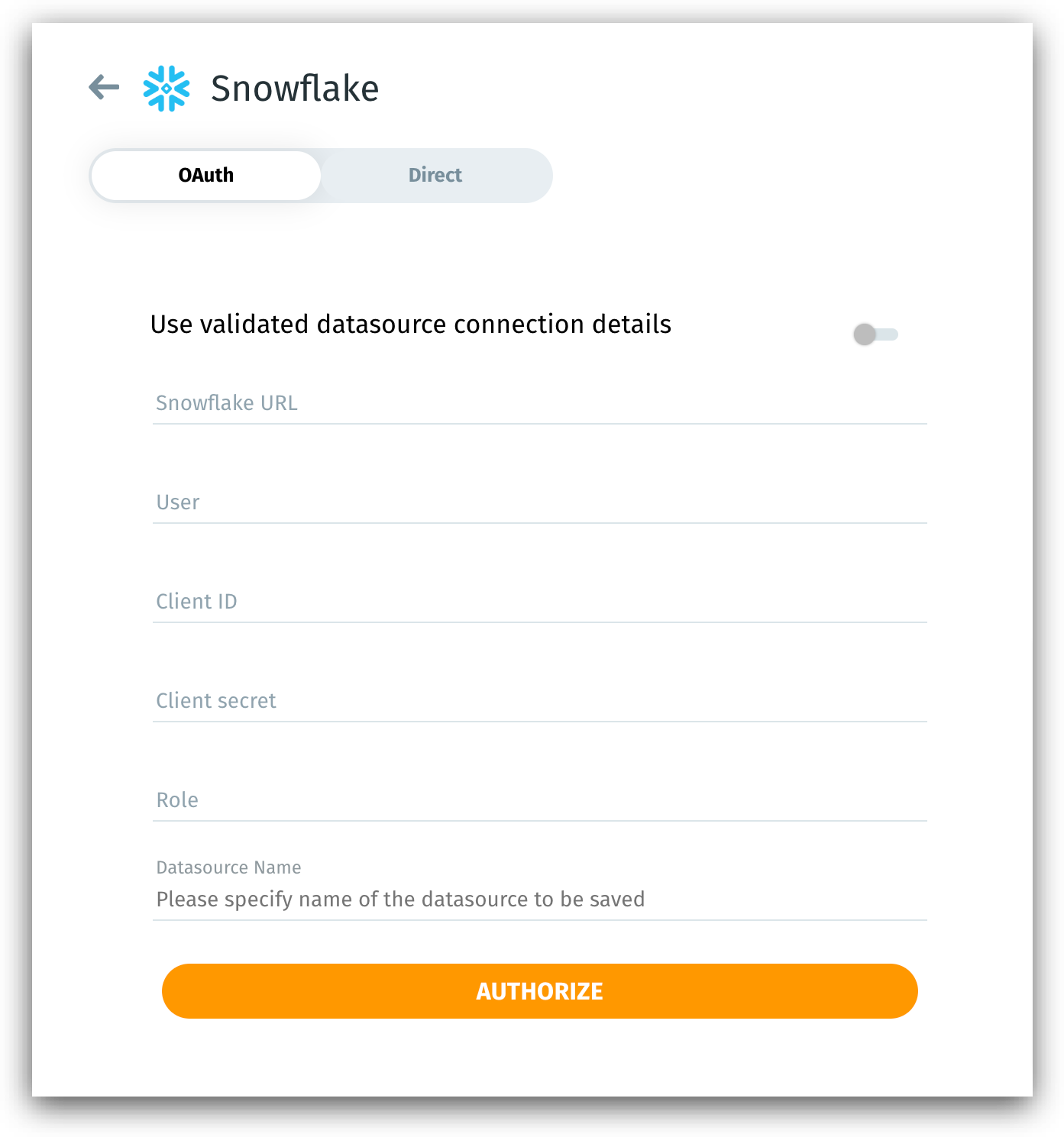
Setting up OAuth configuration in Snowflake
If you chose OAuth as the authentication mechanism, then you need to configure OAuth in Snowflake.
- Run the following command from the Snowflake database console.
create security integration oauth_Tinace
type = oauth
enabled = true
oauth_client = custom
oauth_client_type = 'CONFIDENTIAL'
oauth_redirect_uri = 'https://<Tinace URL>/datasource/snowflake/redirect' oauth_issue_refresh_tokens = true
oauth_refresh_token_validity = 777600
- Run the following command to get Authorization URL and Access Token URL for integration.
describe security integration oauth_Tinace;
- Once the above commands are executed, you will get an output similar to the table shown below:
property | property_type | property_value | property_default |
ENABLED | Boolean | TRUE | FALSE |
OAUTH_REDIRECT_URI | String | ||
OAUTH_CLIENT_TYPE | String | CONFIDENTIAL | CONFIDENTIAL |
OAUTH_ISSUE_REFRESH_TOKENS | Boolean | TRUE | TRUE |
OAUTH_REFRESH_TOKEN_VALIDITY | Integer | 864000 | 7776000 |
OAUTH_ENFORCE_PKCE | Boolean | FALSE | FALSE |
OAUTH_USE_SECONDARY_ROLES | String | NONE | NONE |
OAUTH_CLIENT_ID | String | Sf66uk4V+OR3hbZN+Fnr/ayJV+s= | |
OAUTH_AUTHORIZATION_ENDPOINT | String | https://Tinacepartner.snowflakecomputing.com/oauth/authorize | |
OAUTH_TOKEN_ENDPOINT | String | https://Tinacepartner.snowflakecomputing.com/oauth/token-request | |
OAUTH_ALLOWED_AUTHORIZATION_ENDPOINTS | List | [] | |
OAUTH_ALLOWED_TOKEN_ENDPOINTS | List | [] |
- Run the following command to obtain Client Secret and Client ID.
select system$show_auth_client_secrets('oauth_Tinace')- An output similar to the one shown below will be displayed.
{"OAUTH_CLIENT_SECRET_2":"xxxxxxxxxxxxxxxxxxxxx",
"OAUTH_CLIENT_SECRET":"xxxxxxxxxxxxxxxxxxxxx",
"OAUTH_CLIENT_ID":"xxxxxxxxxxxxxxxxxxxxx"}- Copy the OAUTH_CLIENT_SECRET and OAUTH_CLIENT_ID to paste them into the Client Secret and Client ID fields, respectively (from the Tinace interface).
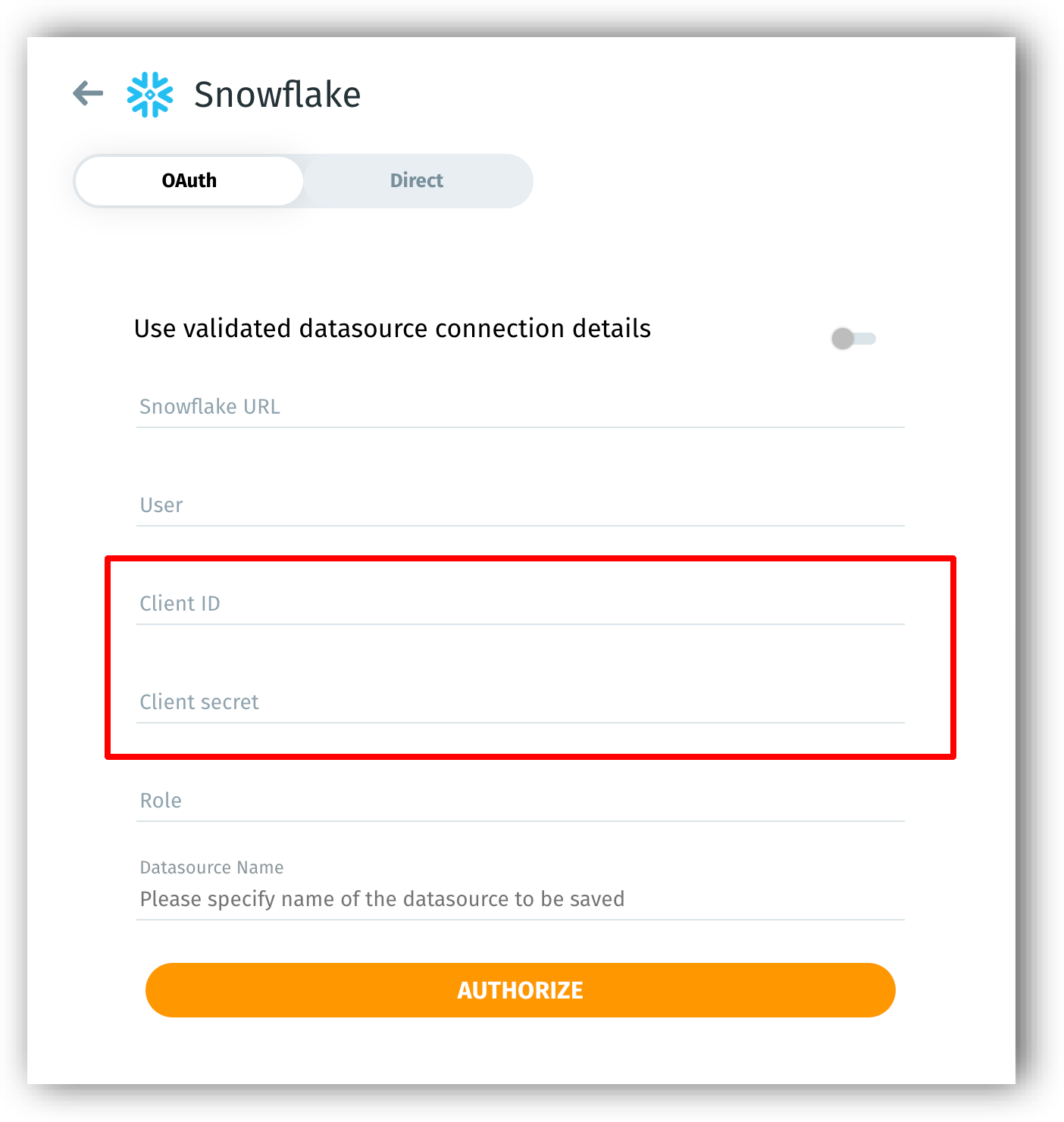
After configuring OAuth in Snowflake, perform the following steps from Tinace:
- Switch on the toggle near Use validated datasource connection details to use an already established connection. The other fields would be auto-filled.
- If you’re establishing a new connection, then provide the Snowflake URL, user, client ID, client secret, role, and datasource name.
- Once you click on Authorize, Tinace sends an authorization request to the Snowflake authorization server, and you will be redirected to the following window:
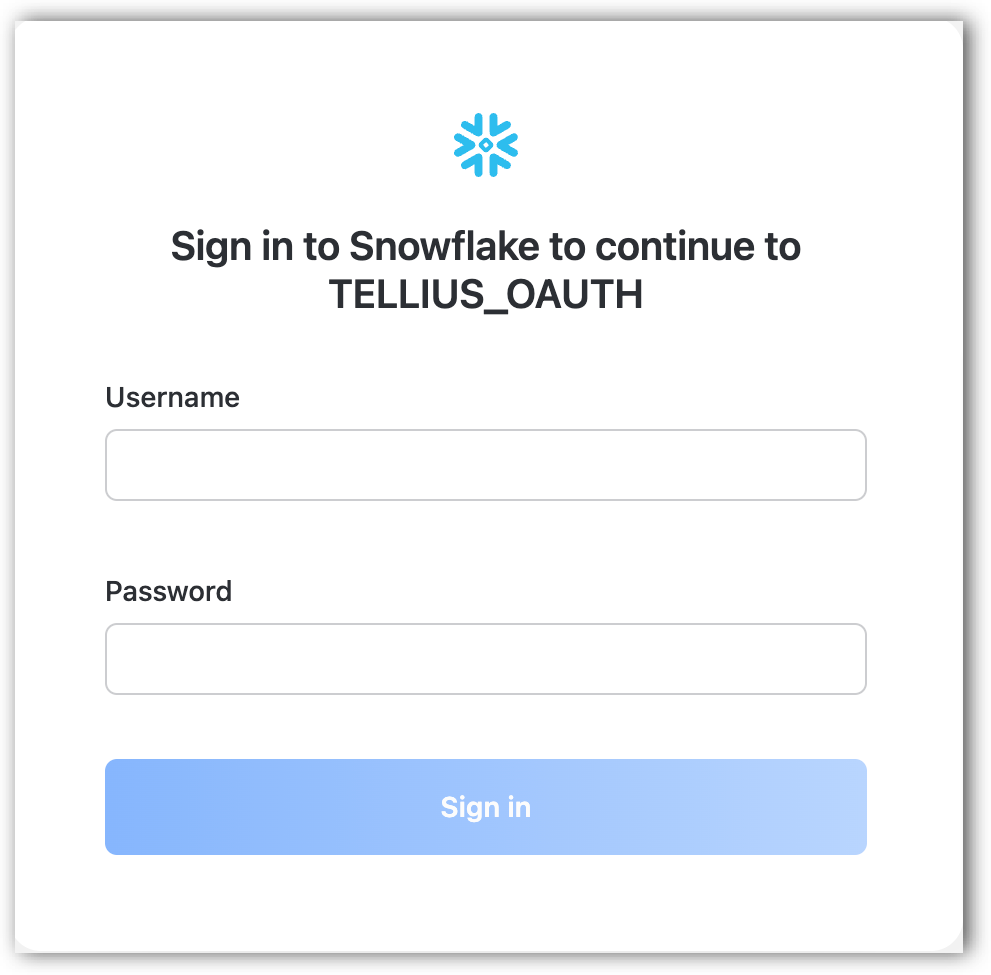
- In addition to requesting a username and password, Snowflake also seeks your consent so that Tinace can access and retrieve your data from Snowflake.
- Once you submit your consent, Tinace gets authorized to act on your behalf.
- Snowflake server sends an authorization code to Tinace.
Getting access token
- Now, Tinace sends the authorization code back to the Snowflake server seeking an access token.
- After verifying the authorization code, Snowflake provides an access token to Tinace for retrieving the required datasets.
- Tinace sends the access token to the Snowflake resource server.
- Snowflake resource server accepts the valid access token and creates a user session for Tinace to access the resources.
Since Tinace is a confidential client, the authorization process is a one-time setup, and it need not be repeated each time Tinace tries to read data from Snowflake.
How to refresh the access token?
The lifetime of each access token is ten minutes, and Tinace automatically renews the token to gain uninterrupted access. The refresh token can be re-authorized once every 90 days. Tinace reminds you of the expiring token with a warning sign next to the datasource name under Data → Connect.
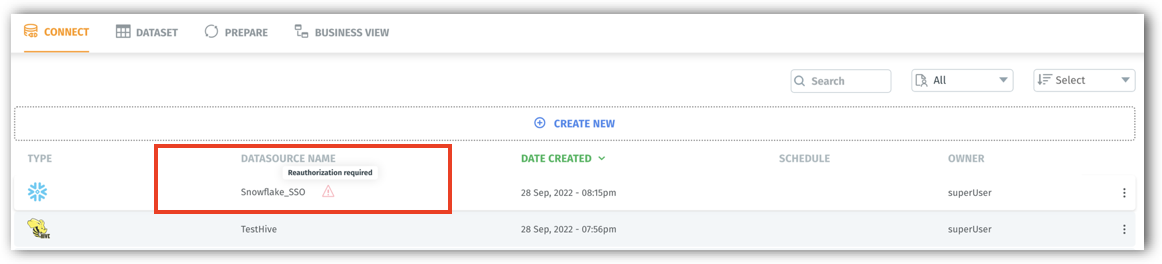
For more information, please refer to this official Snowflake document.
